Migrating Google Calendar to Synology Calendar
Pre-requisites: You have setup Synology Calendar
Exporting Google Calendar Entries
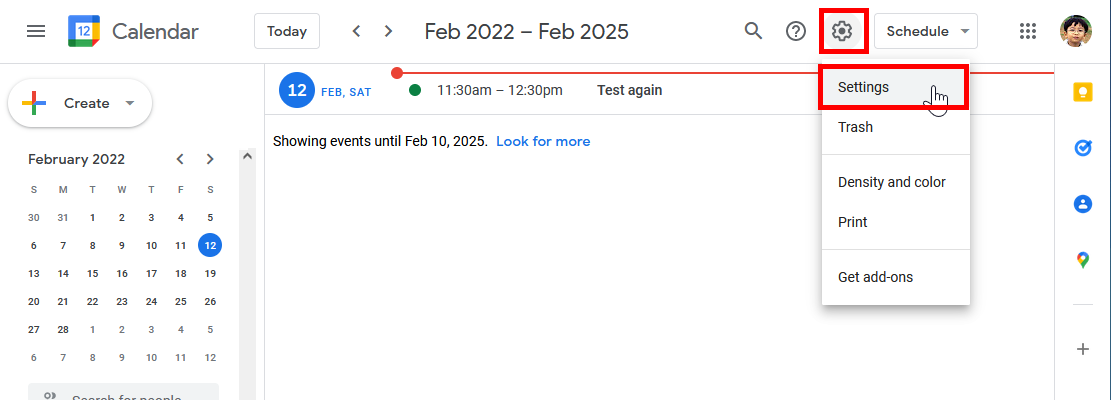
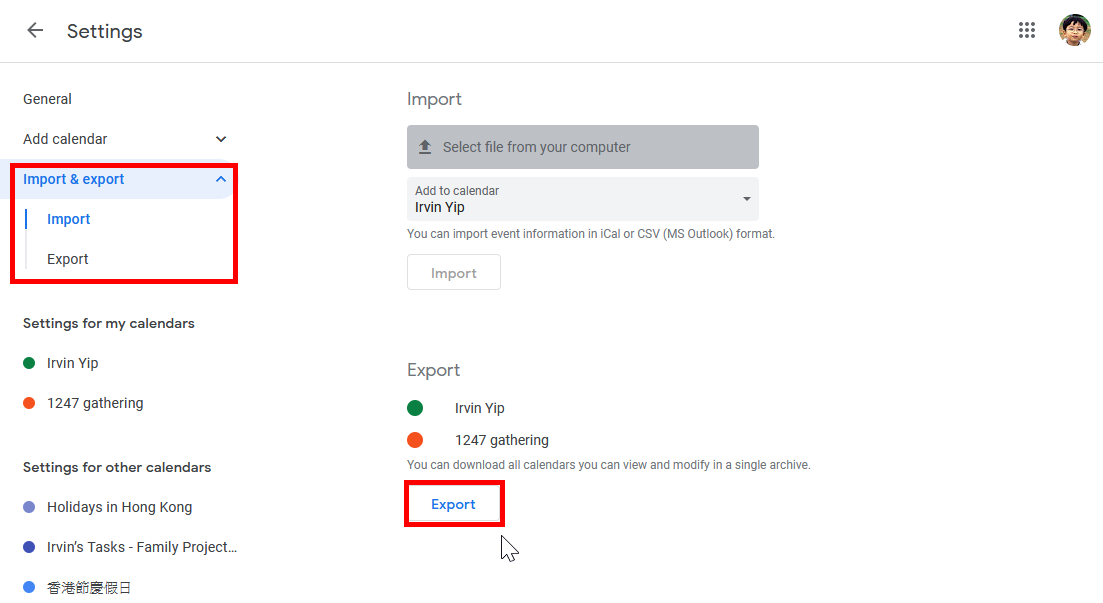
You cannot select which calendar to export, a zip file will be downloaded within a minute. Waiting time depends on how big your calendar is...
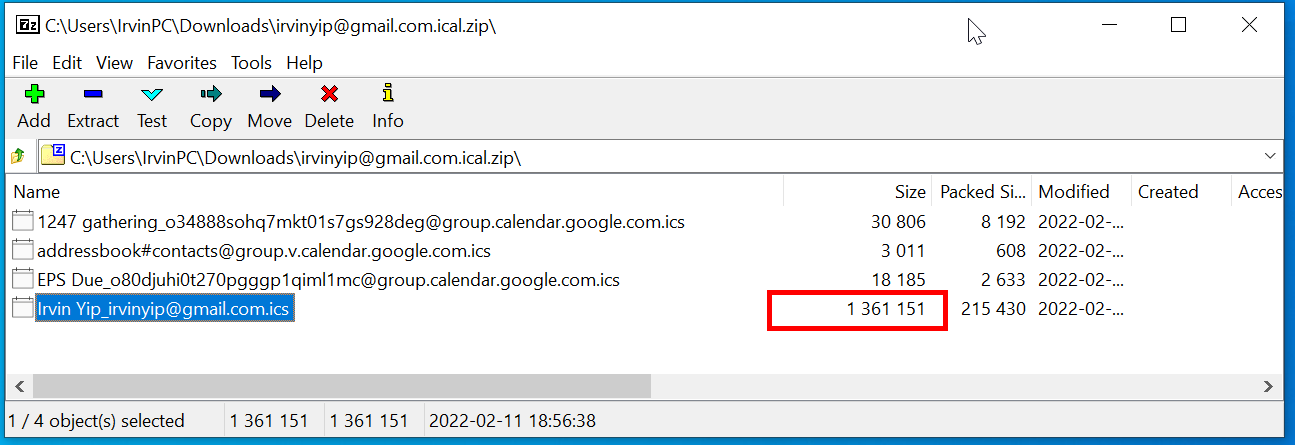
Extract the desired ics file from the ZIP, you may guess for which is most used by the size.
Import Downloaded ICS to Synology Calendar
Login with the credential that is going to sync on your mobile phone, then start Synology Calendar.
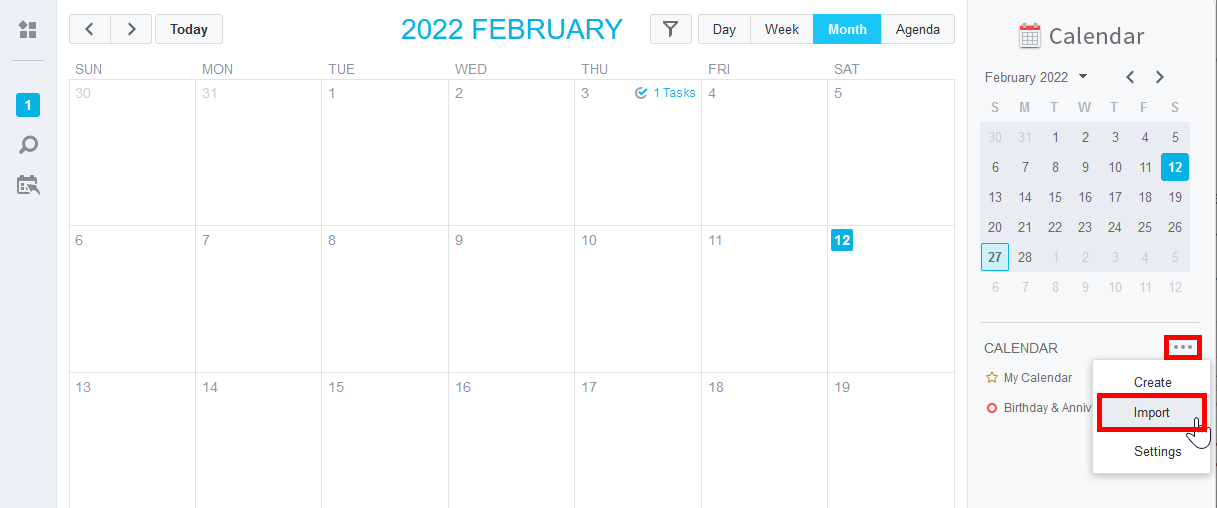
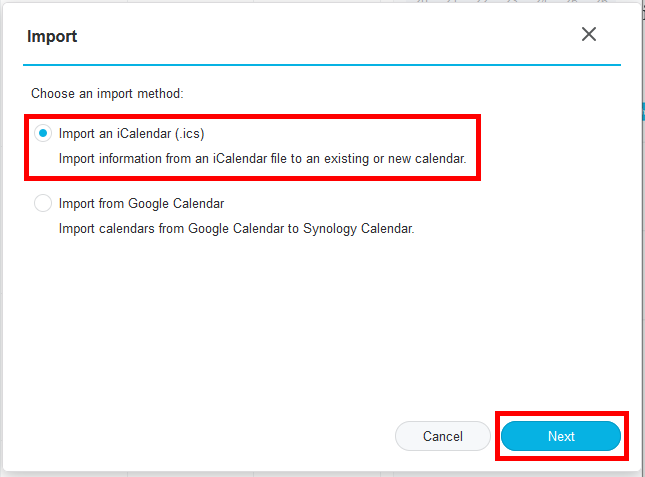
Browse the extracted ics file and choose import as new calendar or existing calendar
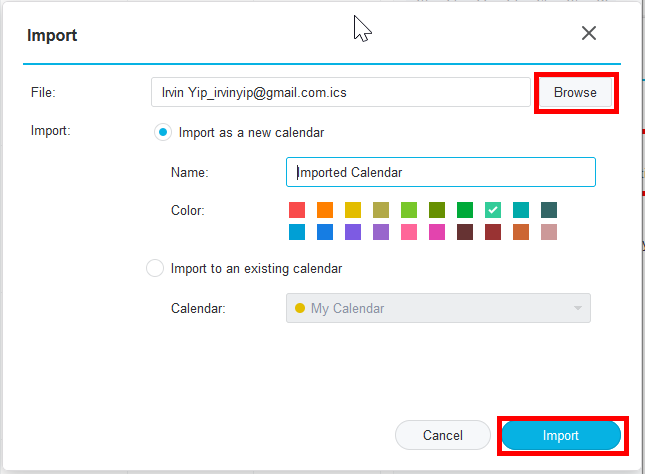
After a few minutes, all entries will be imported.
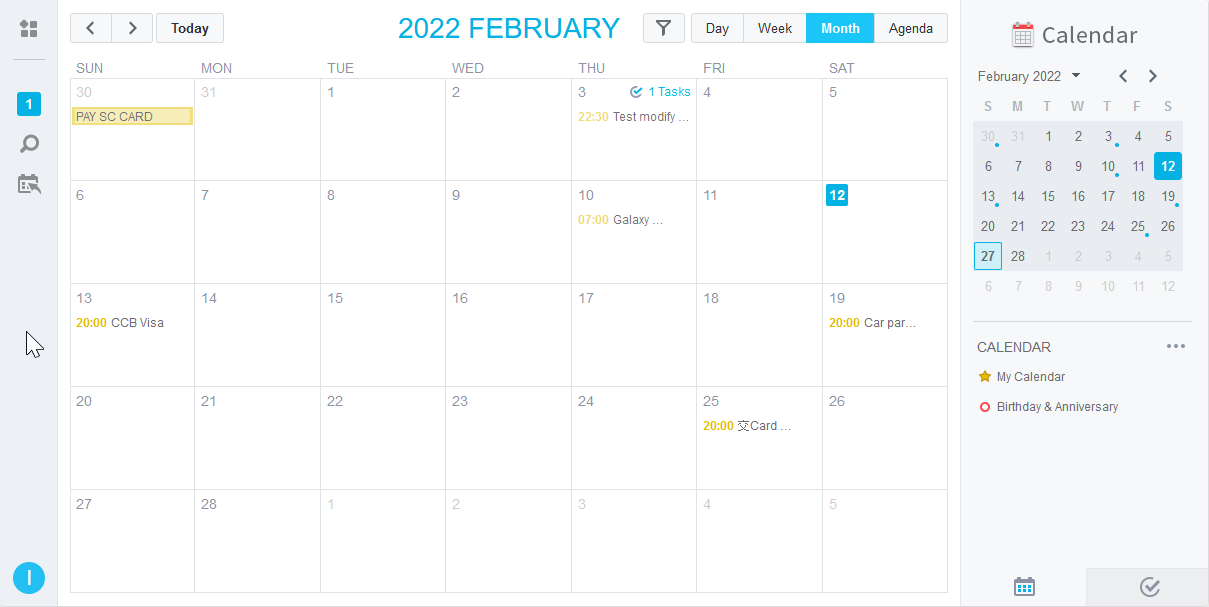
Move Entries Between Calendars
It is a good idea to separate Birthday / Anniversay to let it have different color on your view. Moving entries between calendars are easy in Synology Calendar. Just open it:
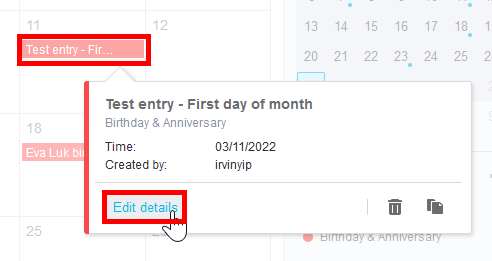
Change the Calendar to the desintation one, and save.
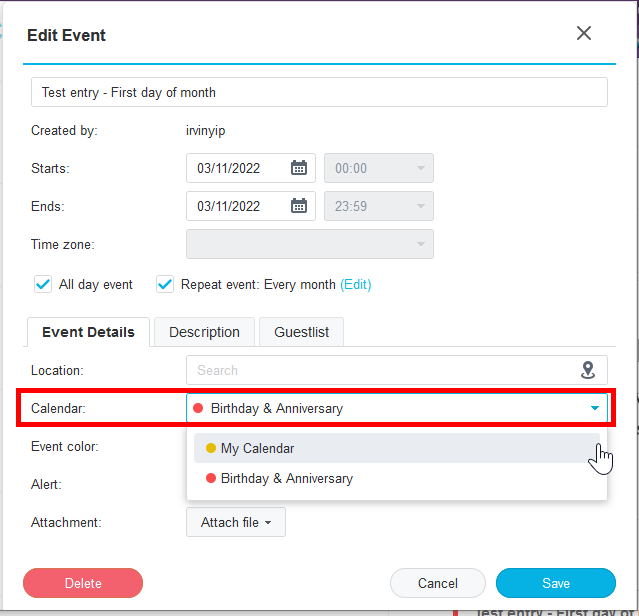
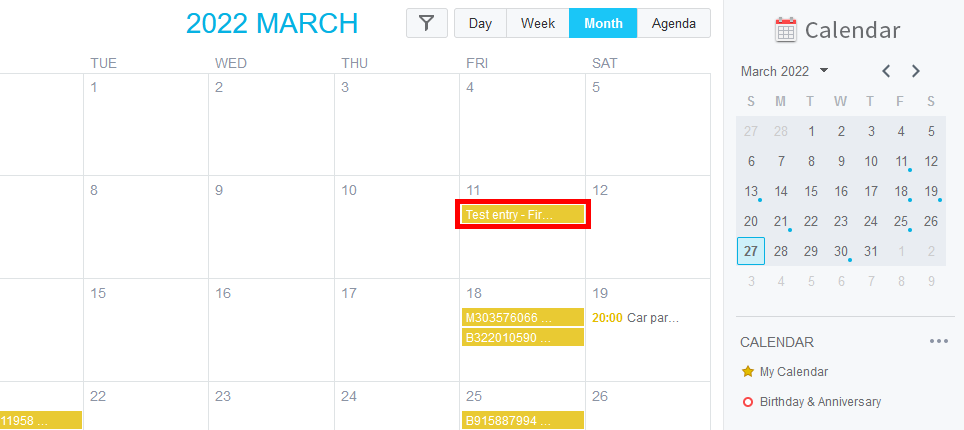
Finally, you may delete the calendar. However, you better check that your mobile could sync with your Synology properly. Please refer to related post:
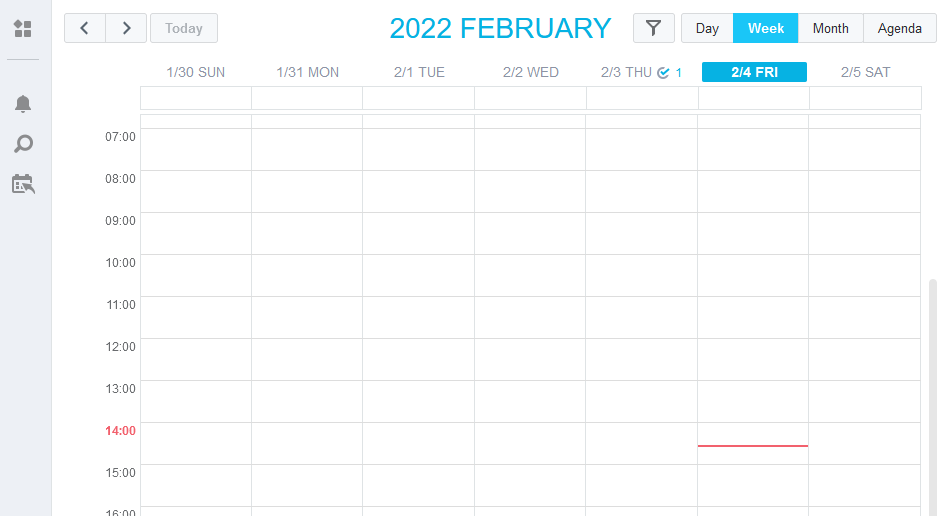
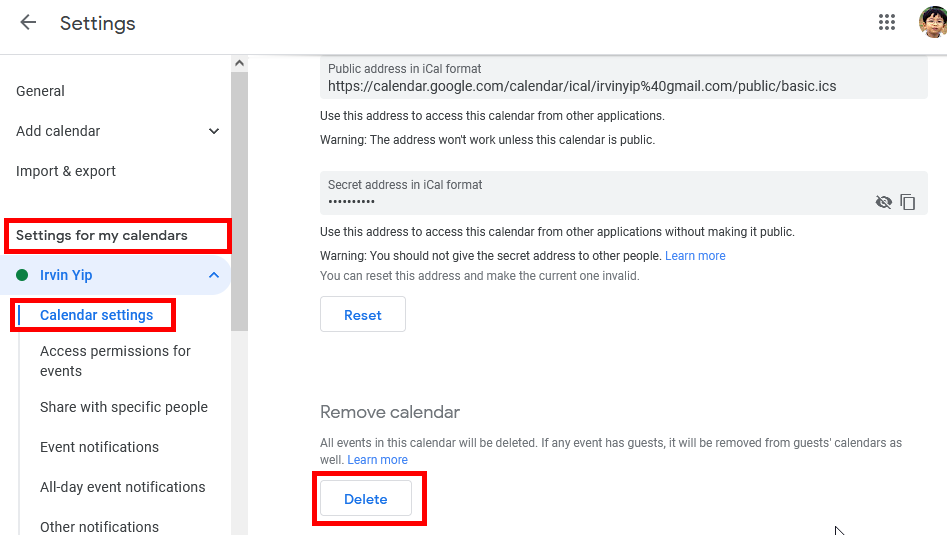
Congratulations! You gain back control of your calendar service now, no matter you are iPhone or Android user.