Synology Calendar Sync with Android and iPhone
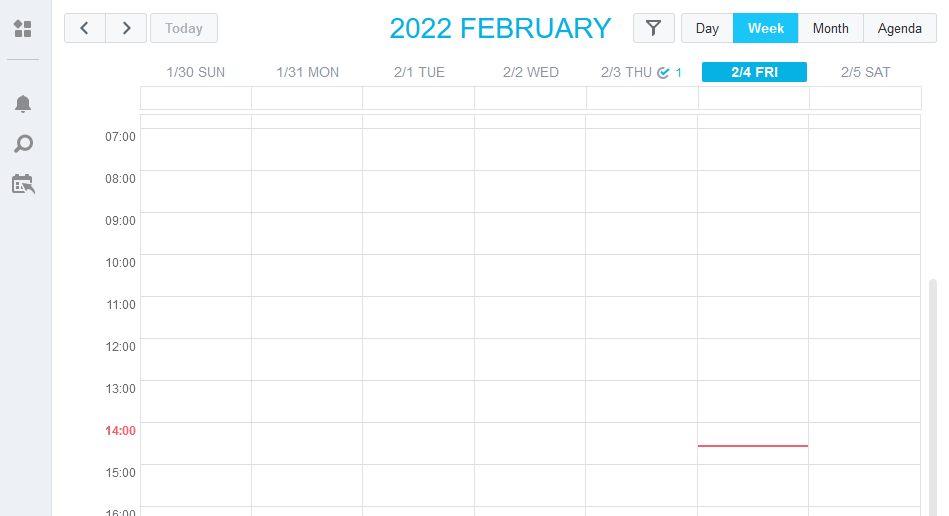
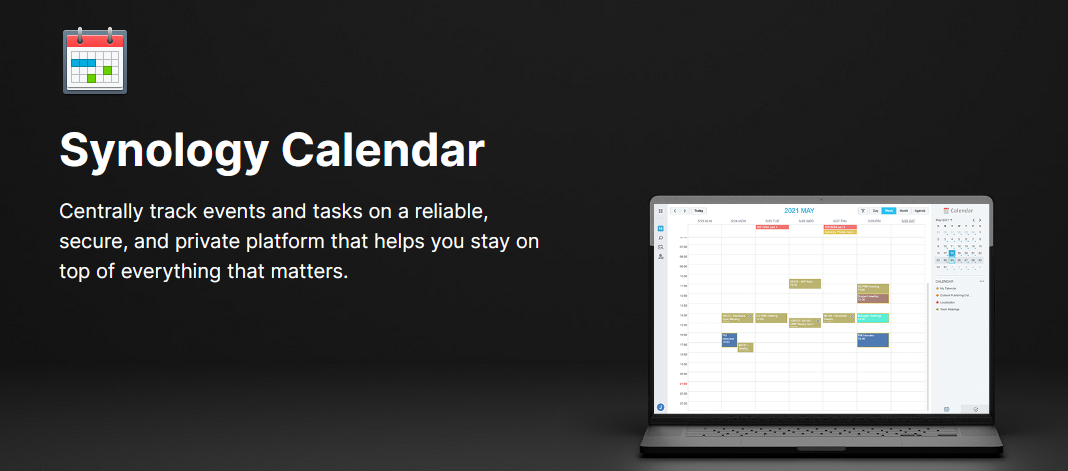
Whatever brand of Android phone you are using, most people are "directed" to sync with either Google account, Samsung cloud account or Huawei cloud account. That means your contacts are all stored on cloud and you have virtually no control of your data. Privacy is at risk.
However, if you have a Synology NAS, you can easily take back your control!
Synology Calendar FREE package
Login to the Synology admin console, and search "Calendar" in Package Center. Click Install.
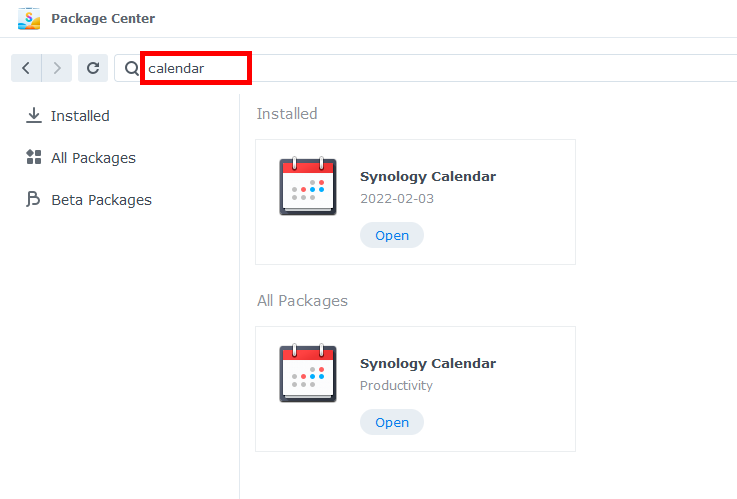
Allow permission for this app to specific user in Control Panel > Application Privileges.
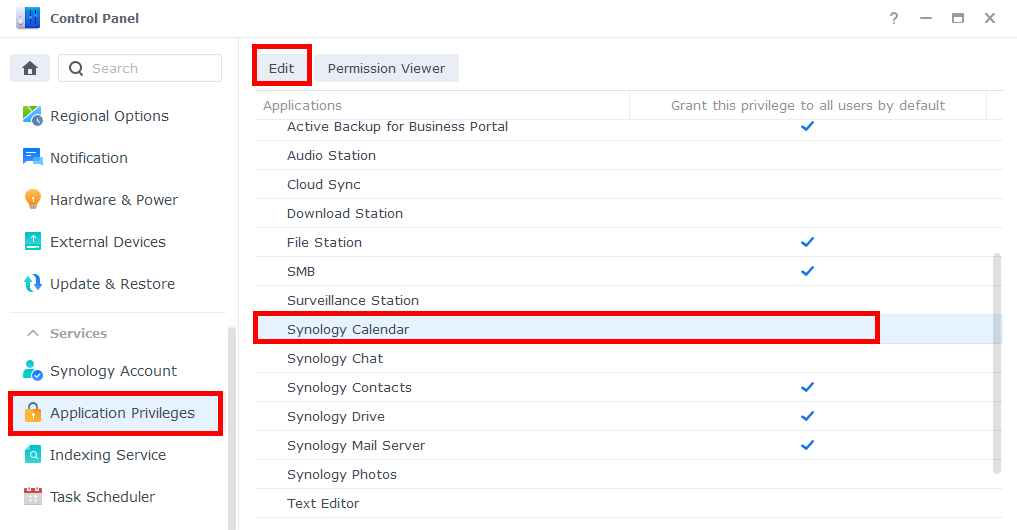
If you are not going to allow users one by one, you may allow the "users" group which is built-in lowest privilege group.
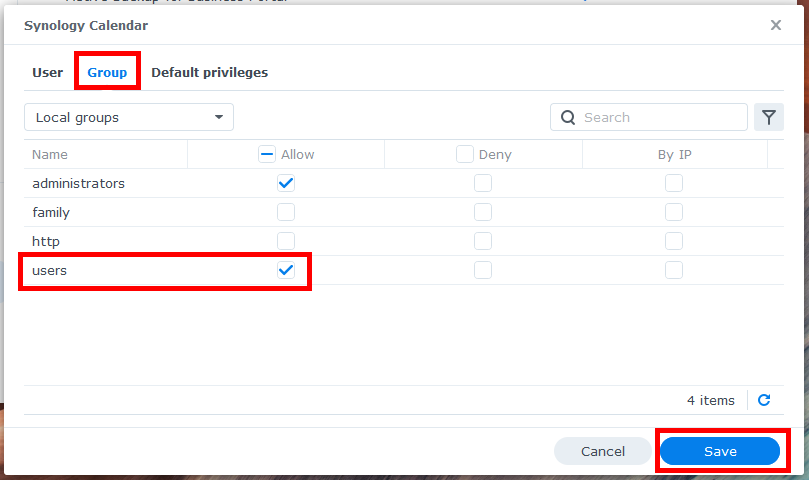
Then you can login with any user to use Synology Calendar App.
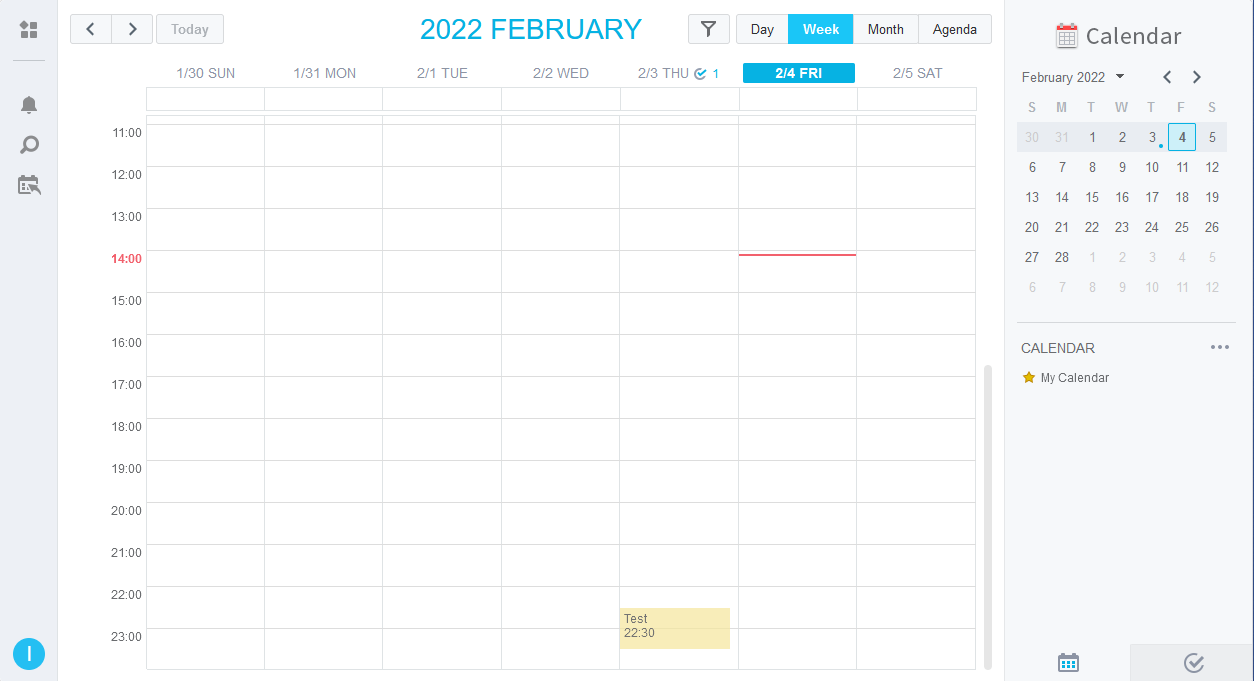
Android Phone
DAVx5 App Setup to Sync Calendar Events
For how to download and install DAVx5 open source version, please refer to another article:
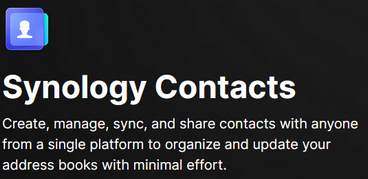
Once installed DAVx5 on your Android mobile, start the setup as below. For the Base URL, it should look like:
https://yourname.synology.me:5001/caldav/user_name
User credential is the user name and password that already exists on your Synology NAS.
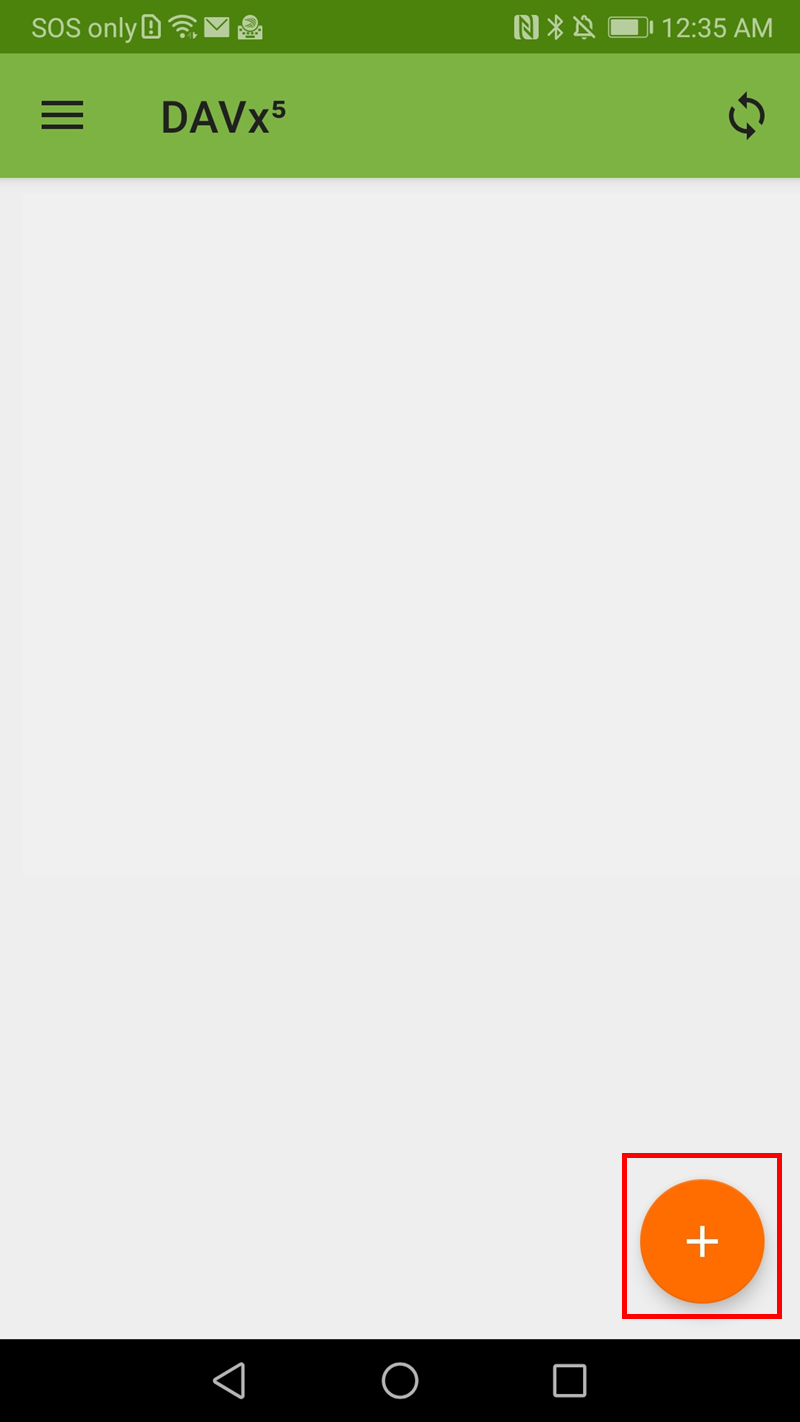
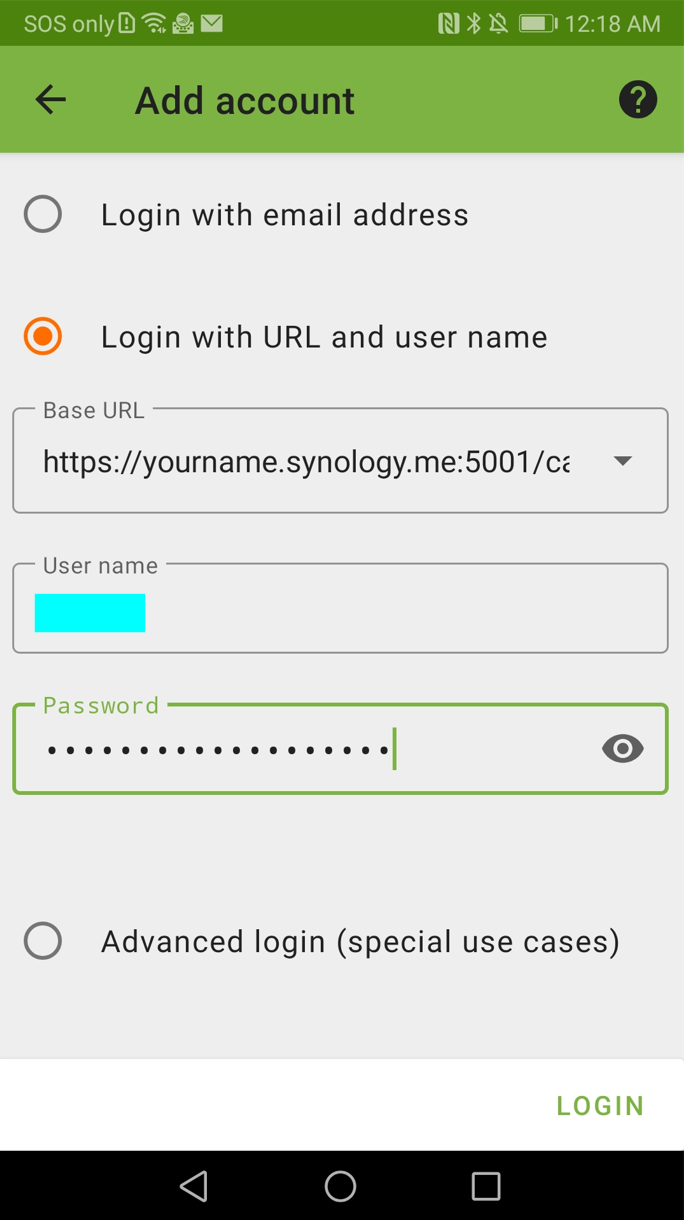
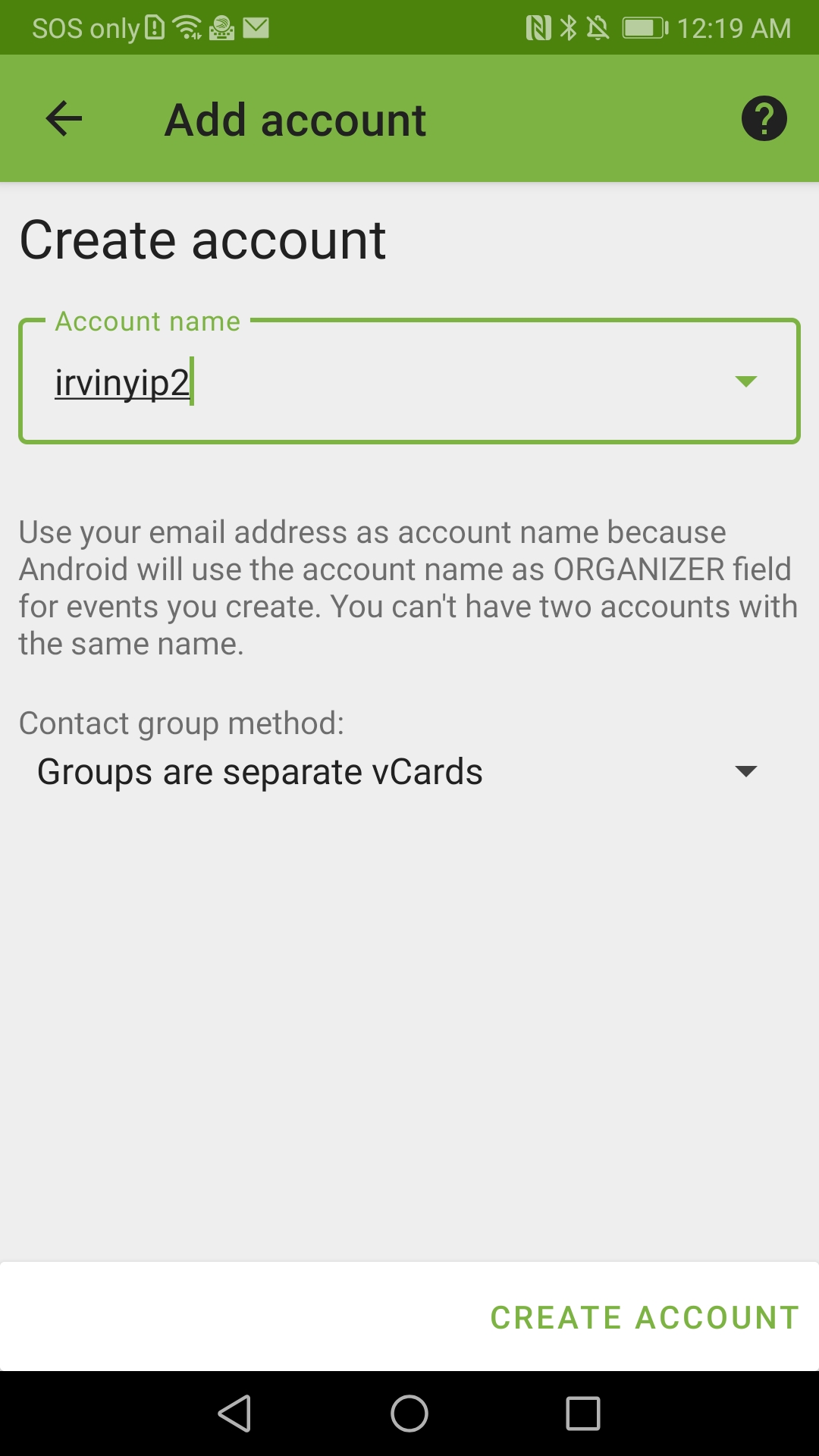
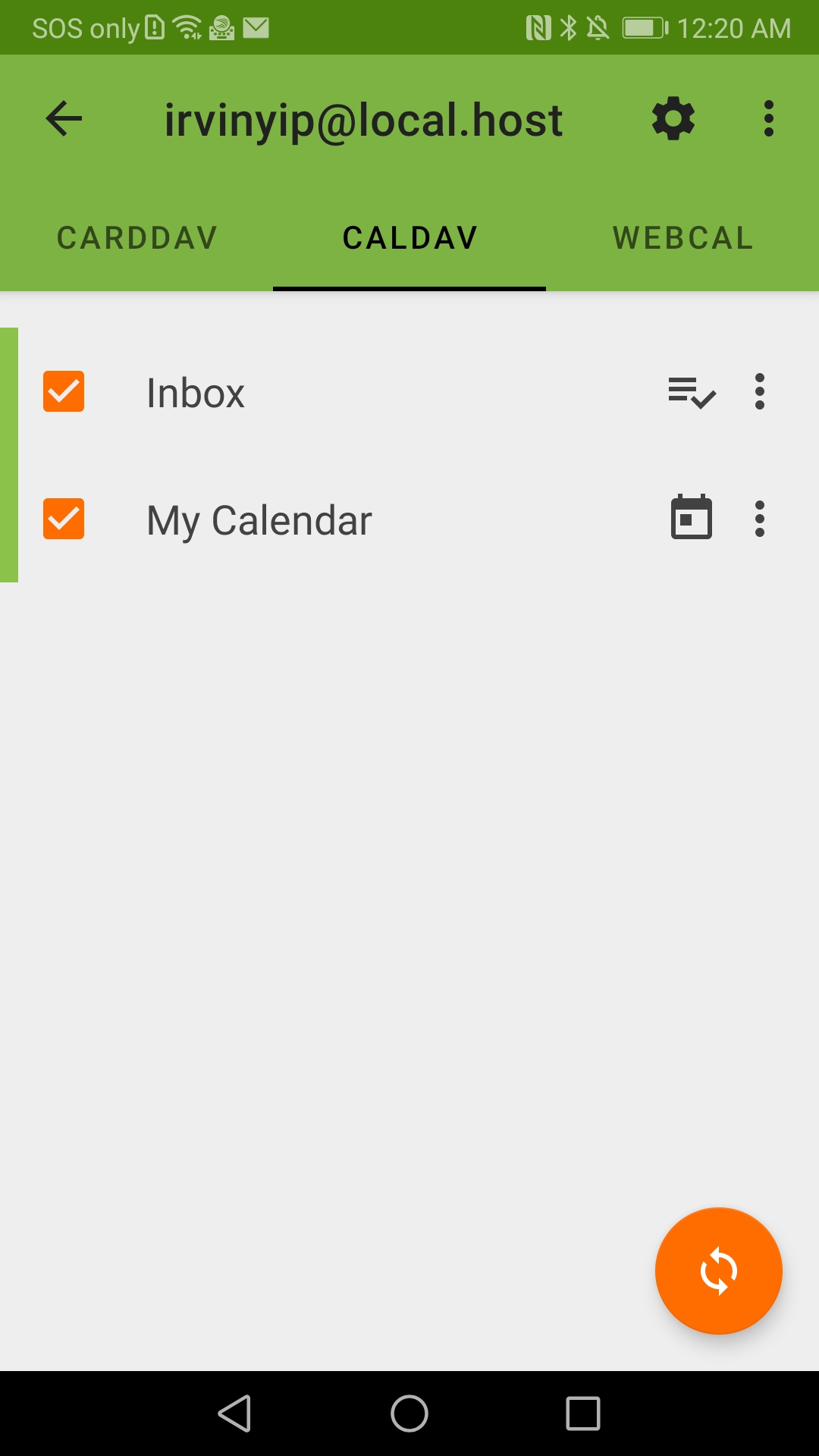
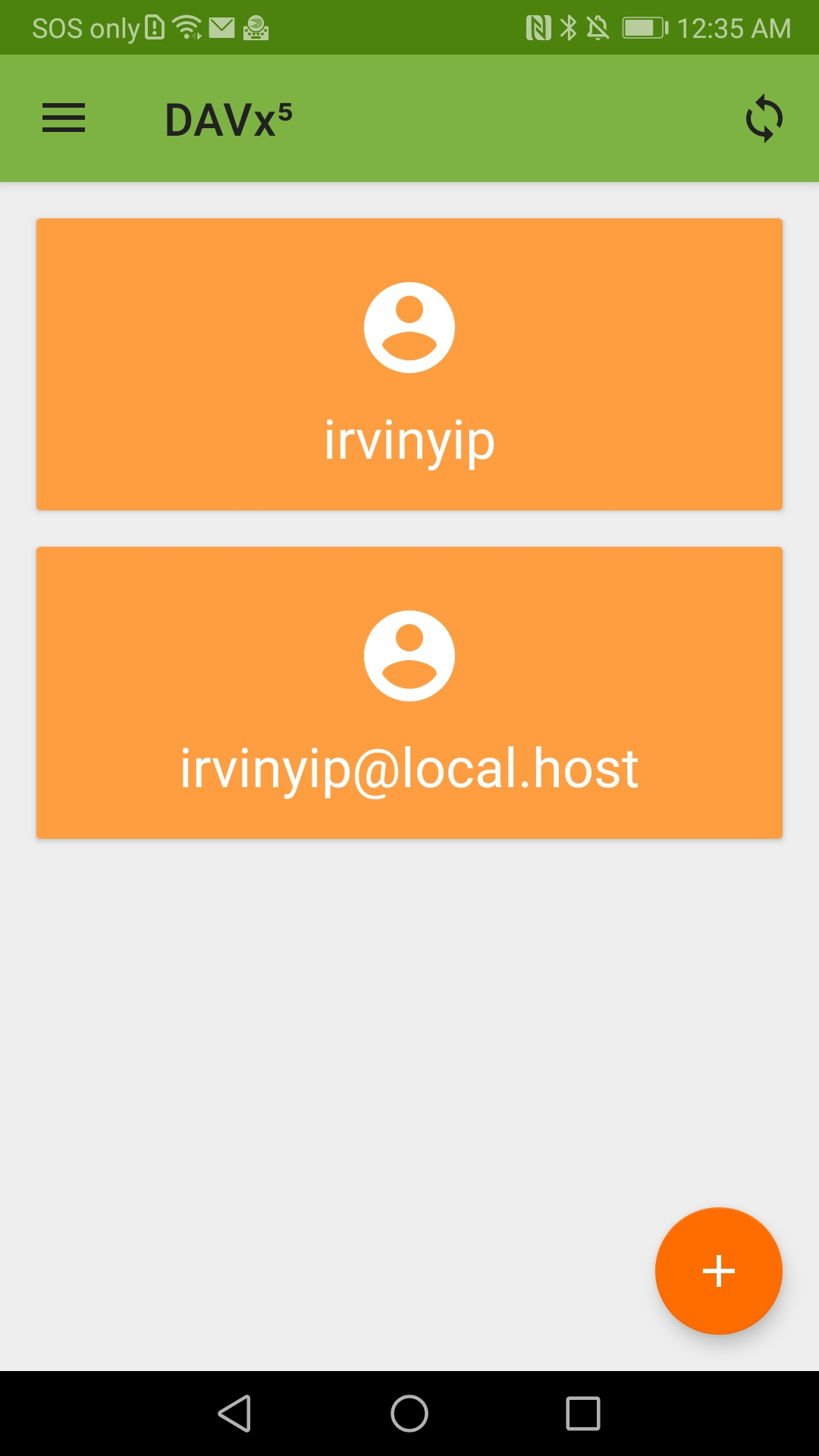
iPhone
On iPhone, you do not need to install any app as it is built-in supported. Go to Settings > Contacts > Accounts > Add Account
Then input the server link above, user name and password. It's done!
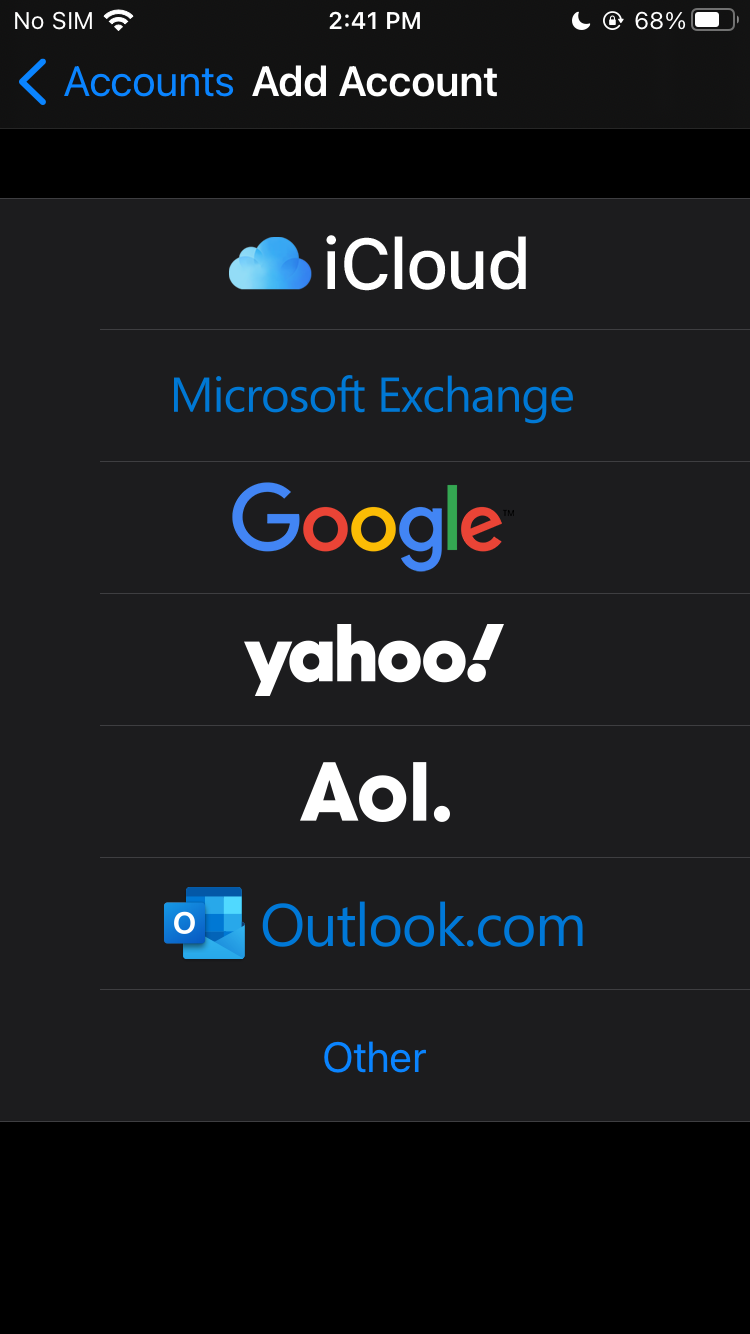
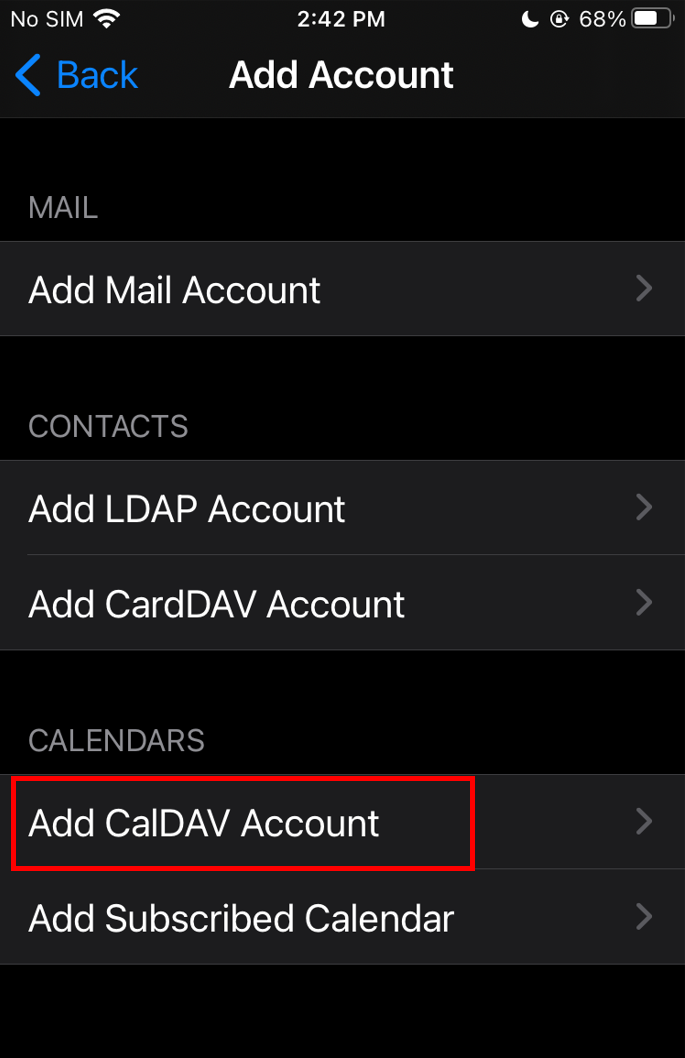
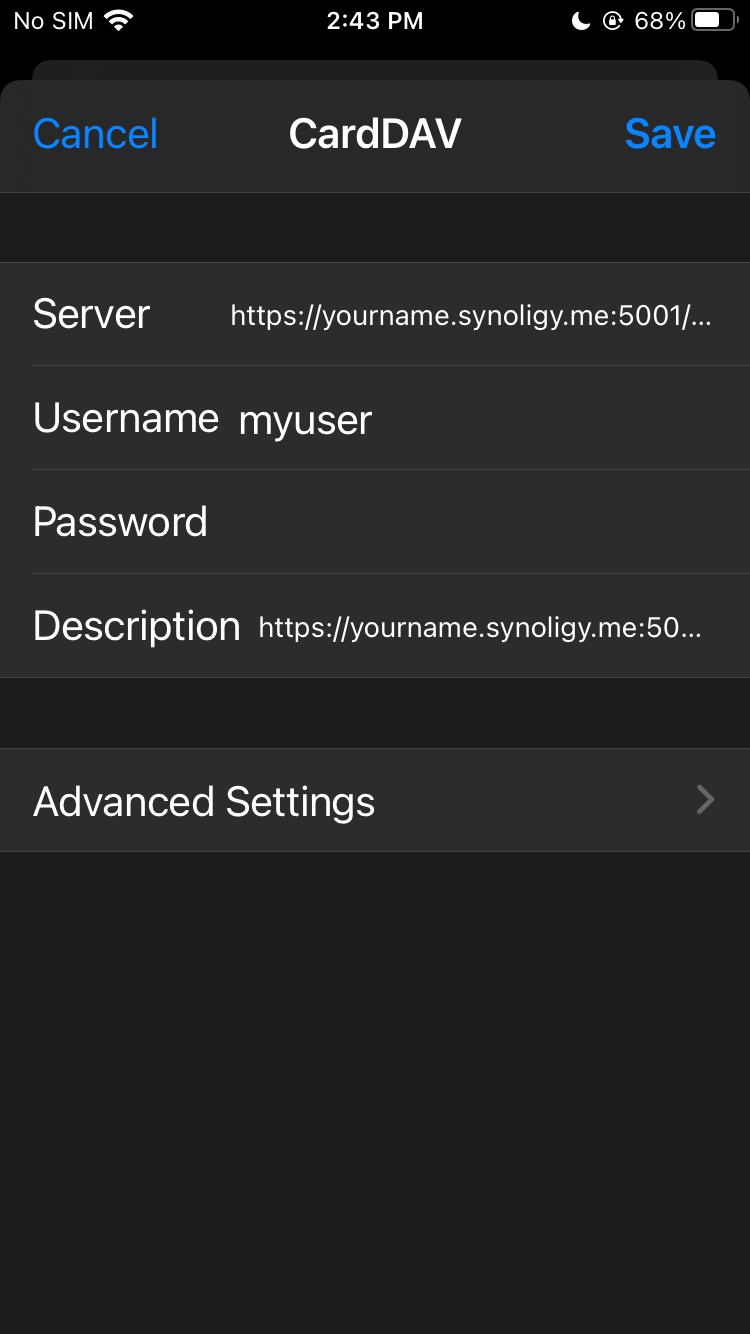
Your phone's native calendar app is now in-sync with your Synology Calendar. You may put in some entries on either side and test it out. Congratulations, you own your calendar data from now on!