Synology Contacts Sync with Android and iPhone
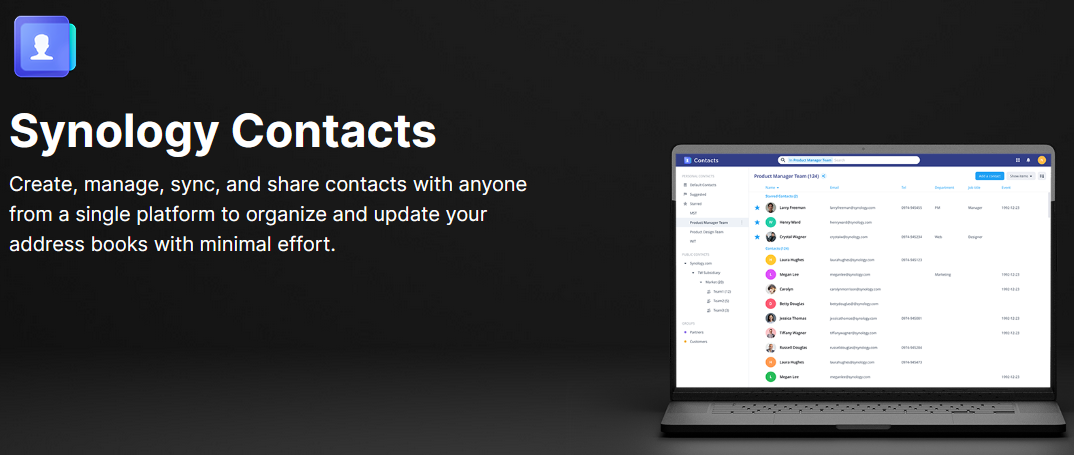
Whatever brand of Android phone you are using, most people are "directed" to sync with either Google account, Samsung cloud account or Huawei cloud account. That means your contacts are all stored on cloud and you have virtually no control of your data. Privacy is at risk.
However, if you have a Synology NAS, you can easily take back your control!
Synology Contacts FREE package with the box
To install, go to Package Center and search for "Contacts":
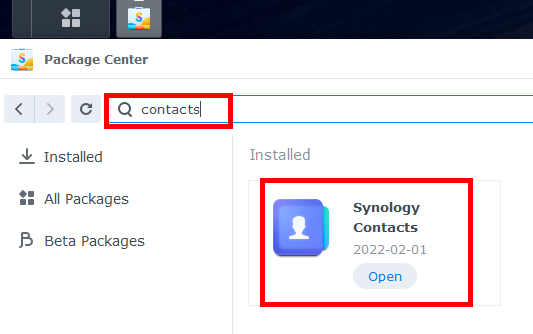
You may import from Google or Microsoft Outlook.com
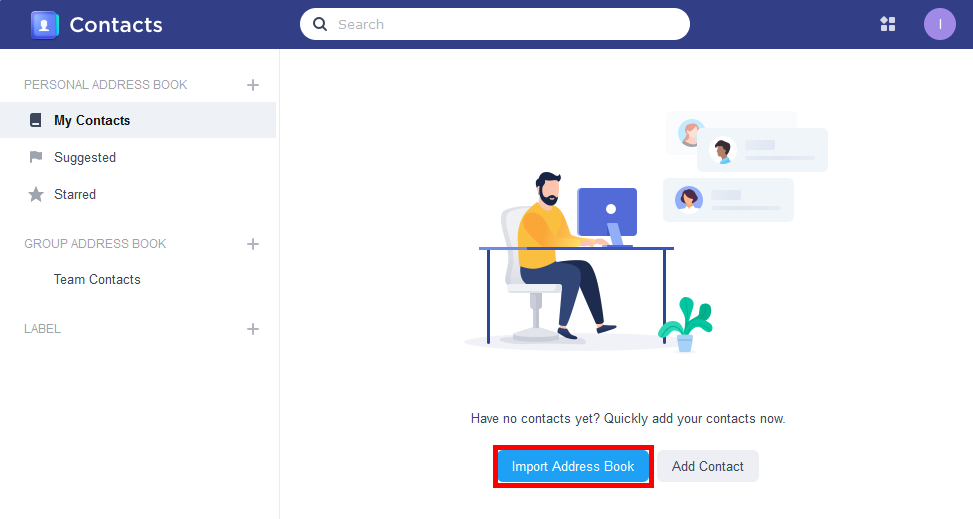
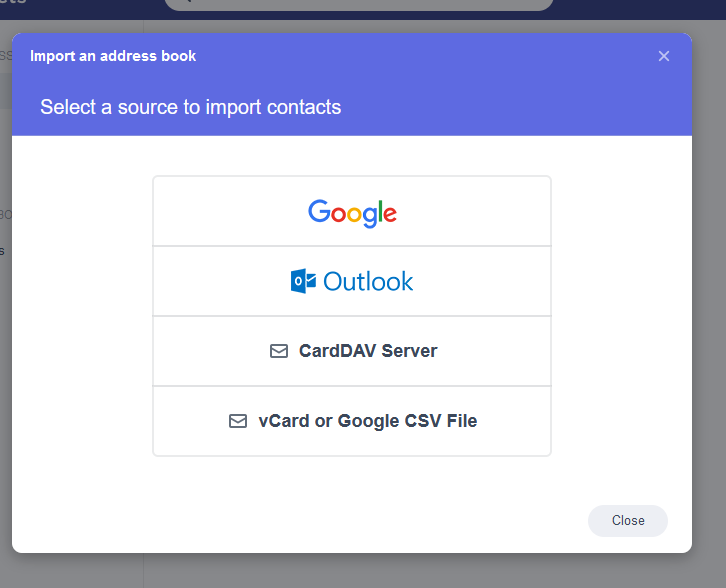
Get the link to setup sync
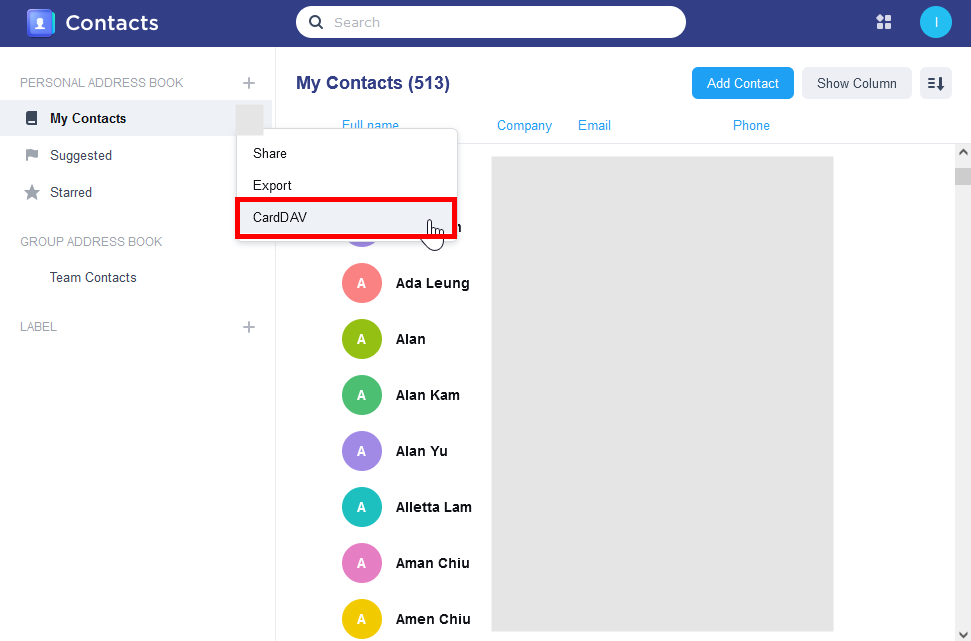
Copy the link for setup on your phone app. If you are using synology free domain service, you link may look like
https://yourname.synology.me:5001/carddav/user_name
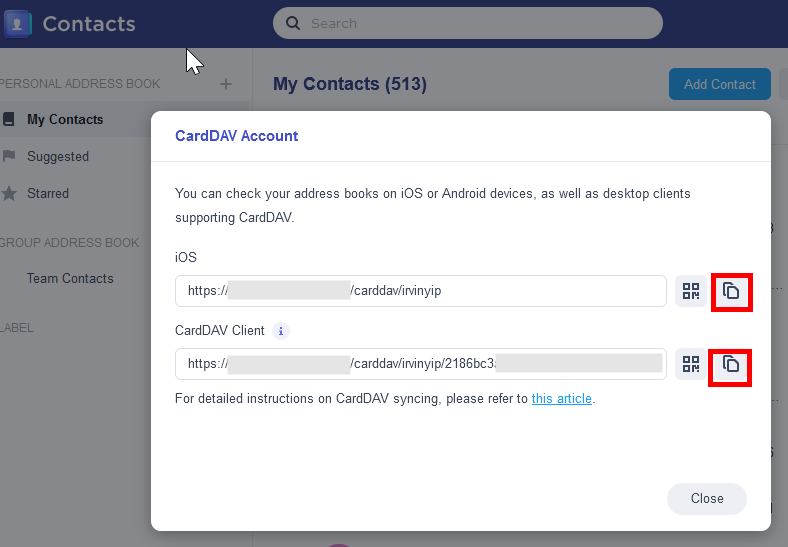
Android Phone
DAVx5 - Open source Contact and Calendar Sync App
Source code check - you may check the source code of this app on Github
On android phone, calendar and contact app are built-in but different brand has its own handling on data synchronisation. To own you data, DO NOT sign in any account built-in on your phone and instead, install DAVx5 to sync contacts and calendar entries with your own Synology NAS.
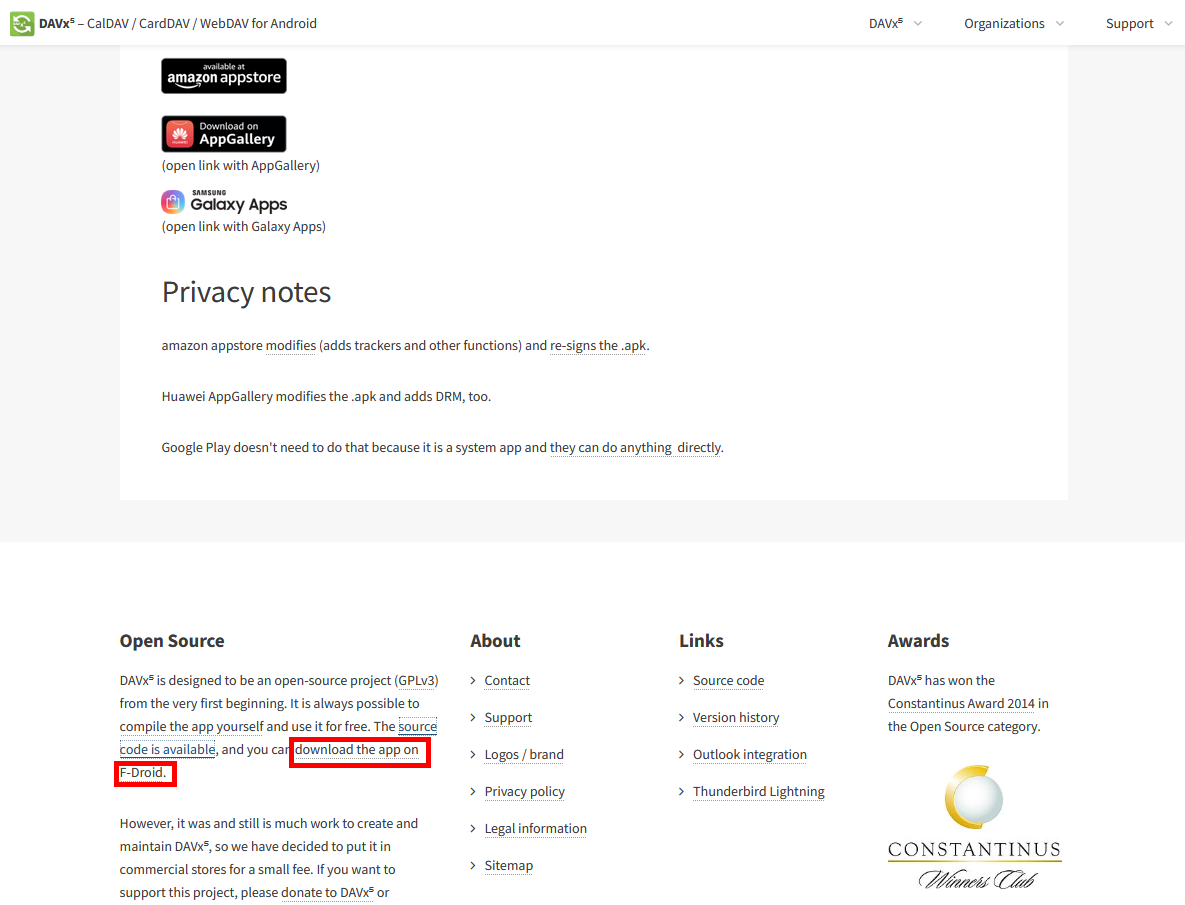
Unless you are going to live with Samsung, Huawei or Google for your rest of life, I would not recommend you to buy the app through its app store at US$3.99. Instead, I strongly recommend you to download from the F-Droid link and make donation as DAVx5 developers are doing great jobs on maintaining the app.
Once you installed the app, it will ask your for permission to access Contacts and Calendars on your phone.
Press Add account on the first screen and input your copied link in previous section. Make sure your Synology logon page is reacheable out of your home (test by turning off Wi-Fi and use mobile network).
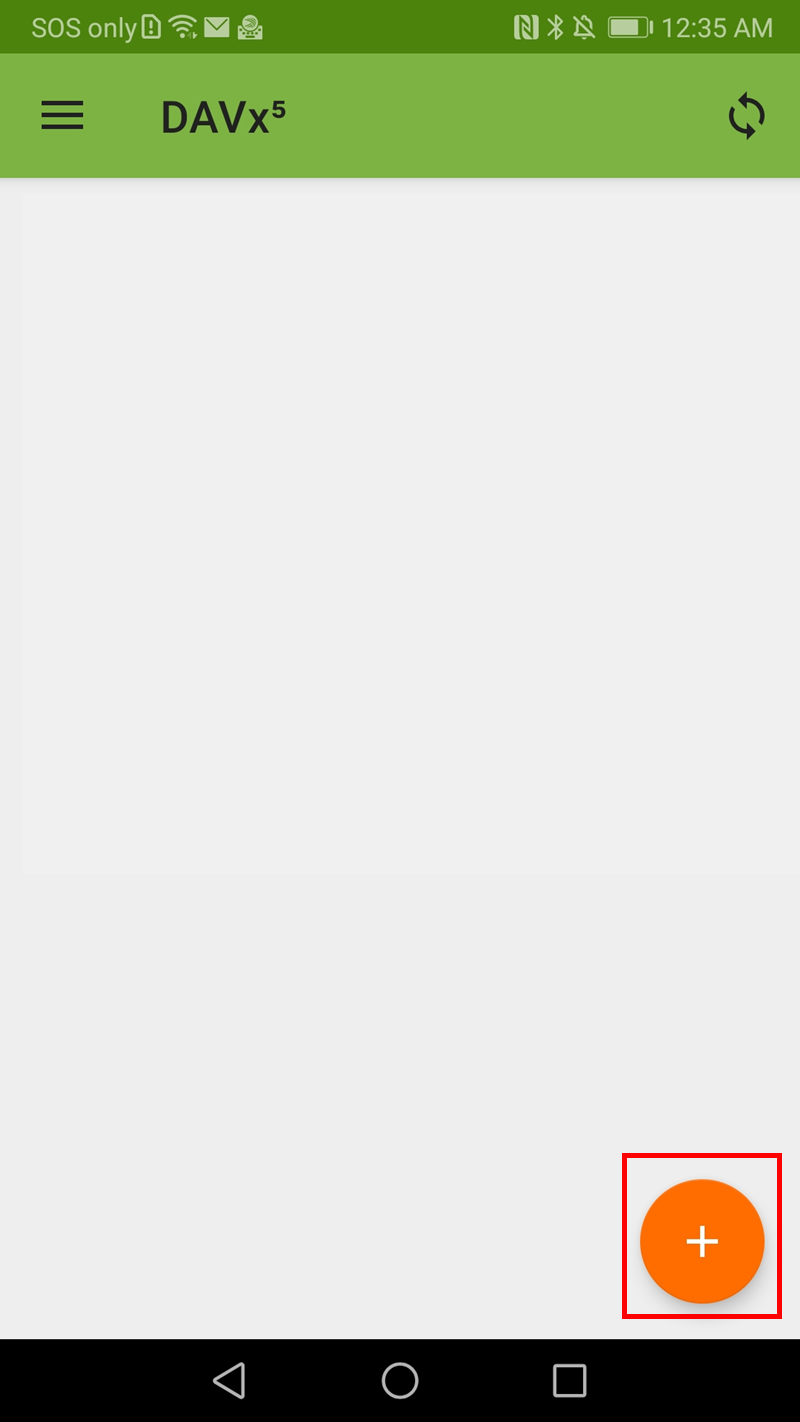
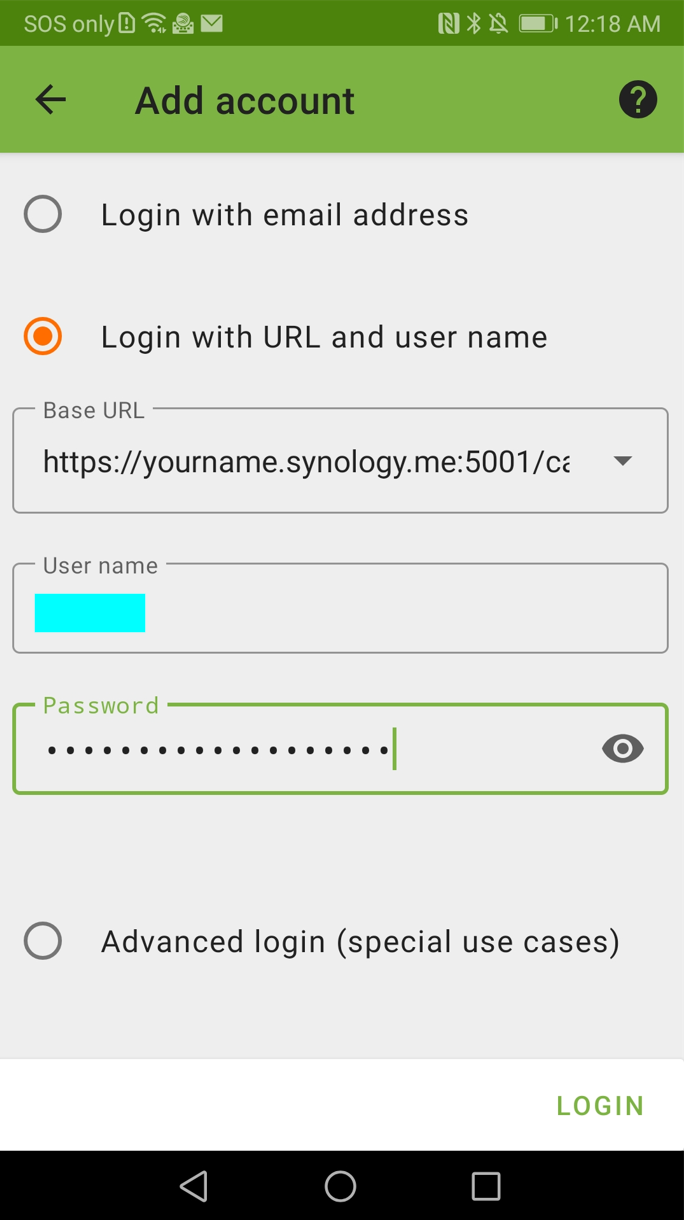
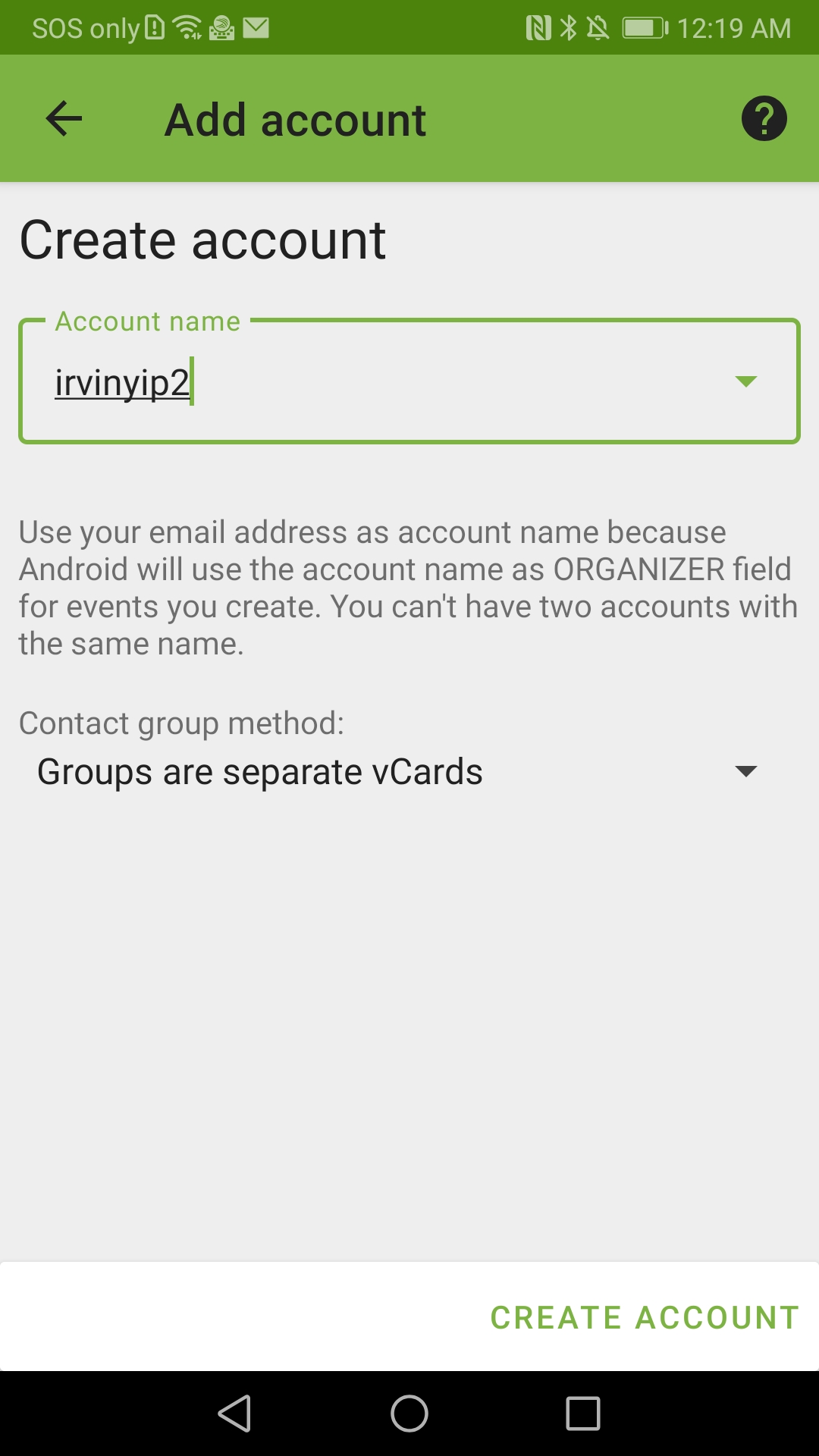
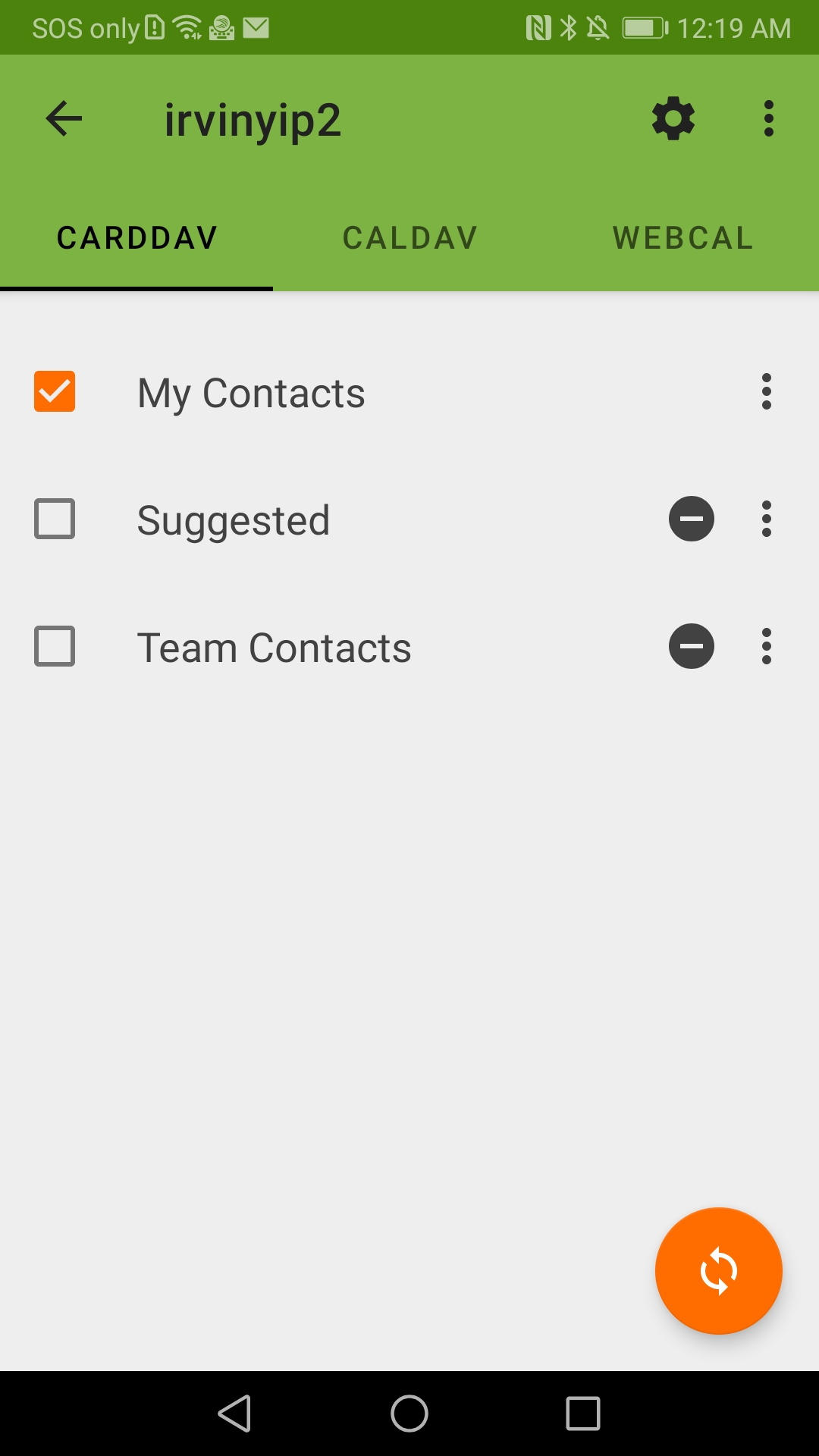
Use the specific user account you are going to sync on the first screen, then give it a name, and you will see a list of at least 3 from the Contacts App on Synology. If you are not going to sync Team Contacts (local account already exists on Synology), just choose "My Contacts" and press the lower right Sync button.
iPhone
On iPhone, you do not need to install any app as it is built-in supported. Go to Settings > Contacts > Accounts > Add Account
Then input the server link above, user name and password. It's done!

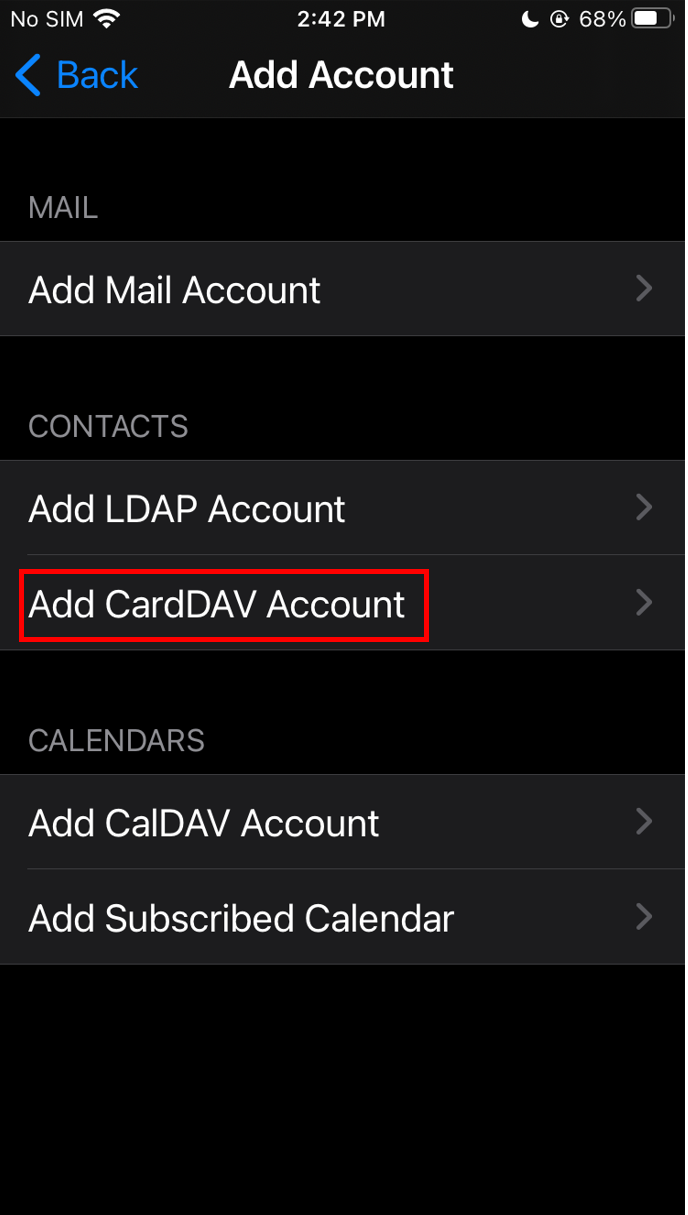
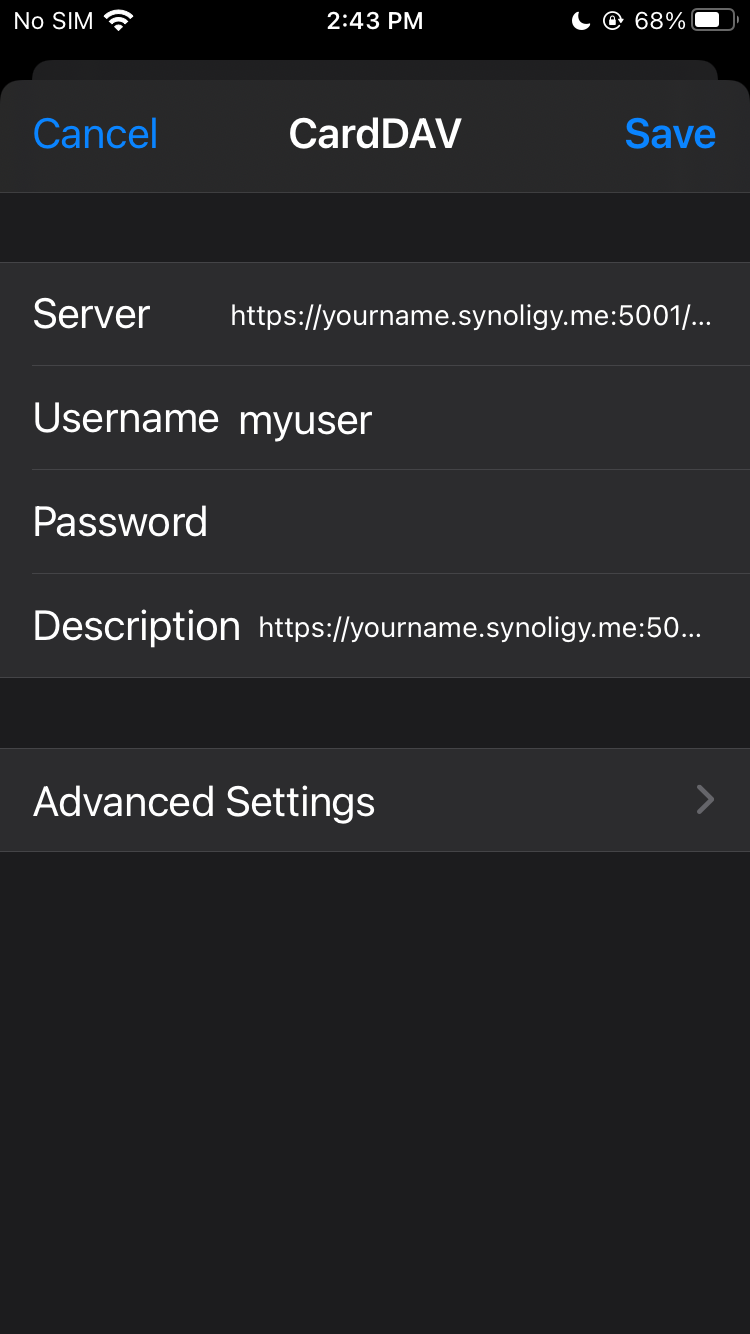
After a while, you will see your contacts appear in your phone's native contact app. Congratulations, you own your contact data from now on!
